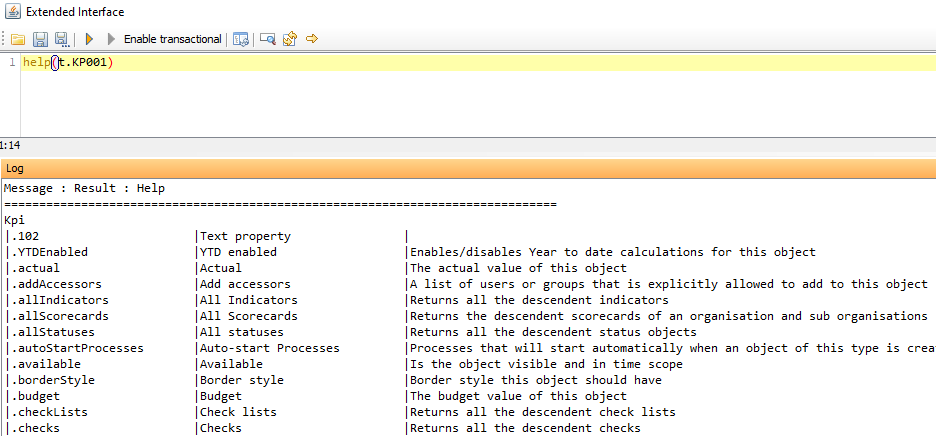Extended Interface
The Extended Interface is a special interface located in the File menu of Configuration Studio. Here it is possible to write practically any Extended code and then run it. It opens in a separate window and comes with a Log pane to show the results of code execution.
Extended Interface is a great place to develop code and test it. The Log pane displays the results of the code without having to refresh a web page. Once the results are checked and validated, the code can be copied from the Extended Interface to another Extended Object for use in the system.
Code can be executed by clicking the yellow “play” button in the menu bar
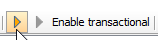
Transactional code can be executed by
Clicking the yellow “play” button
Clicking the “Enable Transactional” button
Clicking the green “play” button
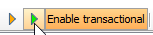
The yellow “play” button must be clicked first because it allows a user to preview what the results of their transactional code would be, prior to actually executing it. This is an important safety measure when making broad changes with transactional code.
Log
The log pane of the Extended Interface will display the result of running the Extended code, as well as how much time it took to execute it. Additionally, it will also display information about any errors or warnings that occurred when running the code.
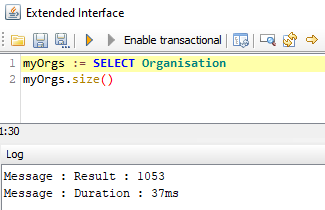
Help
The Extended Interface contains a special function help() that can be used to query the internal help documentation.
The internal help documentation is extremely useful and can display information about data types, methods, syntax,
available properties, and more.
Syntax |
Result |
|
Prints general help information to the log |
|
Prints help information about string to the log |
|
Prints help information about the object to the log |
- string
[Optional] A string to be searched for in help
- objectReference
[Optional] A reference to an object to get help information about
Examples
Without argument
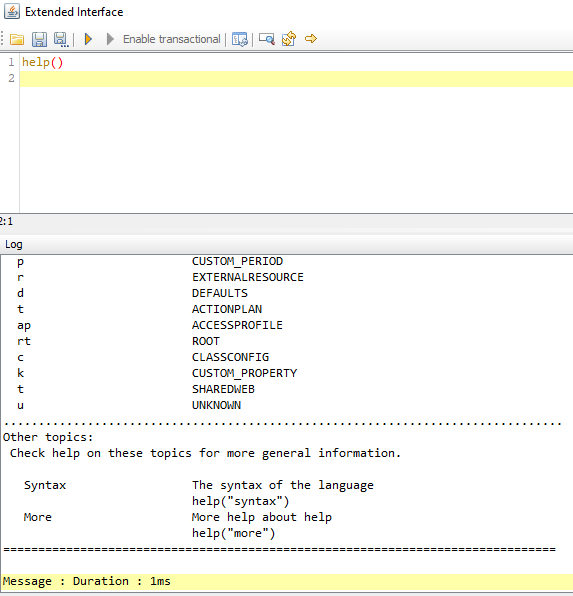
With String argument
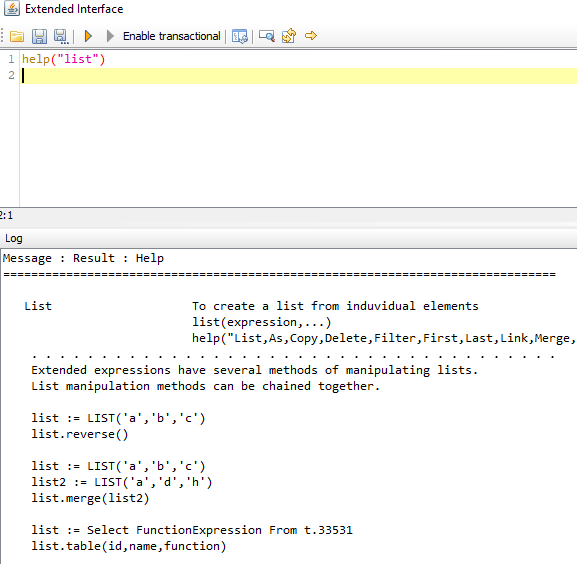
With Object argument